Manage entities
To build the levels of your game, you need to translate (move), rotate, and resize entities in your scene. These are known as transformations.
You can select the transformation gizmos from Scene Editor toolbar.
Alternatively, press Space to switch between gizmos.
There are three types of transformation gizmo:
 The translation gizmo moves entities
The translation gizmo moves entities- The scale gizmo resizes entitiesGame Studio displays the selected transformation gizmo at the origin of the entity.
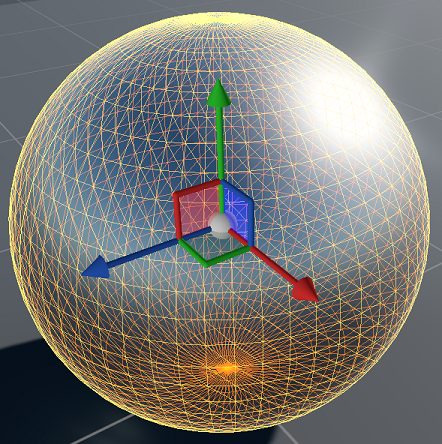
The translation gizmo moves (translates) entities in the scene along the axis you select.
- To move an entity along the X axis, drag it by the red arrow.
- To move an entity along the Y axis (up and down), drag it by the green arrow.
- To move the entity along the Z axis, drag it by the blue arrow.
- To move the entity in free 3D, drag it by the central sphere.
To select the rotation gizmo, click the icon in the Scene Editor toolbar or press E.
The rotation gizmo rotates entities in the scene along the axis you select.
- To rotate an entity along the X axis (pitch), drag it by the red ring.
- To rotate an entity along the Y axis (yaw), drag it by the green ring.
- To rotate the entity along the Z axis (roll), drag it by the blue ring.
To select the scale gizmo, click the  icon in the Scene Editor toolbar or press R.
icon in the Scene Editor toolbar or press R.
The scale gizmo resizes entities along a single axis ("stretching" or "squashing" them) or all axes (making them larger or smaller without changing their proportions).
- To resize an entity along the X axis, drag it by the red ring.
- To resize the entity along the Z axis, drag it by the blue ring.
- To resize the entity in all axes, drag it by the central sphere.
Note
The scale gizmo only works with the local coordinate system (see below). When you select the scale gizmo, Game Studio switches to local coordinates.
- Select the entity whose gizmo coordinates you want to change.
- In the Scene Editor toolbar, select the coordinate system you want.
You can change the snap values for each gizmo in the scene view toolbar. Snap values apply to all entities in the scene. For example:
Icon Function Snap translation to multiple of 1 
Snap rotation to multiple of 22.5 Snap scale to multiple of 1.1


