Use a script
To use a script, add it to an entity as a component. You can do this in Game Studio or in code. Xenko runs scripts when the entity they are attached to loads.
You can add a single script to as many entities as you need. You can also add multiple scripts to single entities; in this case, Xenko creates multiple instances of the script. This means the same script can have different values in its .
There are three ways to add scripts to entities in Game Studio:
- drag the script from the asset view to the entity tree
- add the script in the property grid
This method automatically creates a new entity that contains the script.
- In the solution explorer (in the bottom left by default), select the assembly that contains your script. Game Studio shows your script in the asset view.
- Drag the script from the asset view to the entity tree.
Game Studio adds an entity to your scene, with the script as a component on the entity.
In the entity tree (on the left by default), or in the scene, select the entity you want to add the script to.
In the solution explorer (in the bottom left by default), select the assembly that contains your script. Game Studio shows your script in the asset view.
- Drag the script from the asset view to the property grid.
Game Studio adds the script to the entity.
- In the scene editor, select the entity you want to add the script to.
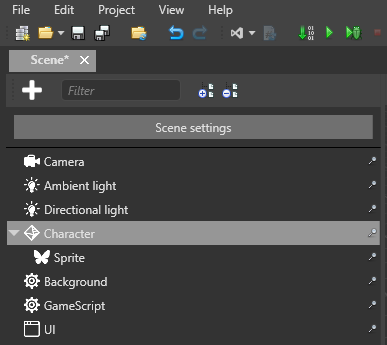
Game Studio adds the script to the entity.


