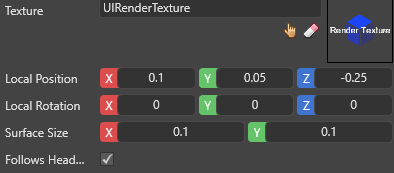Overlays
Note
You can't see overlays when you don't run your game in your VR device. This is because the VR device itself creates the overlay.
This page explains how to add an overlay. To display a UI in an overlay, you need to render the UI to a render texture, and display the render texture in the overlay. For instructions, see Display a UI in an overlay.
- In the Asset View (in the bottom pane by default), double-click the Graphics Compositor asset.
The graphics compositor editor opens.
For more information about the graphics compositor, see the page.
- In the graphics compositor editor, select the forward renderer node.
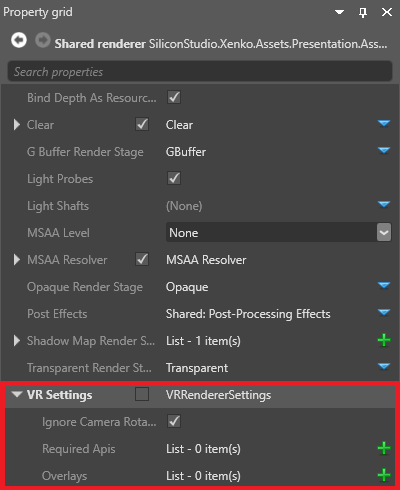
Next to Overlays, click (Add).
Game Studio adds a new overlay to the list.
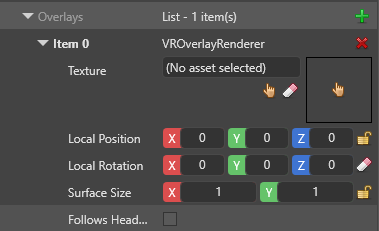
Next to Texture, click (Select an asset).
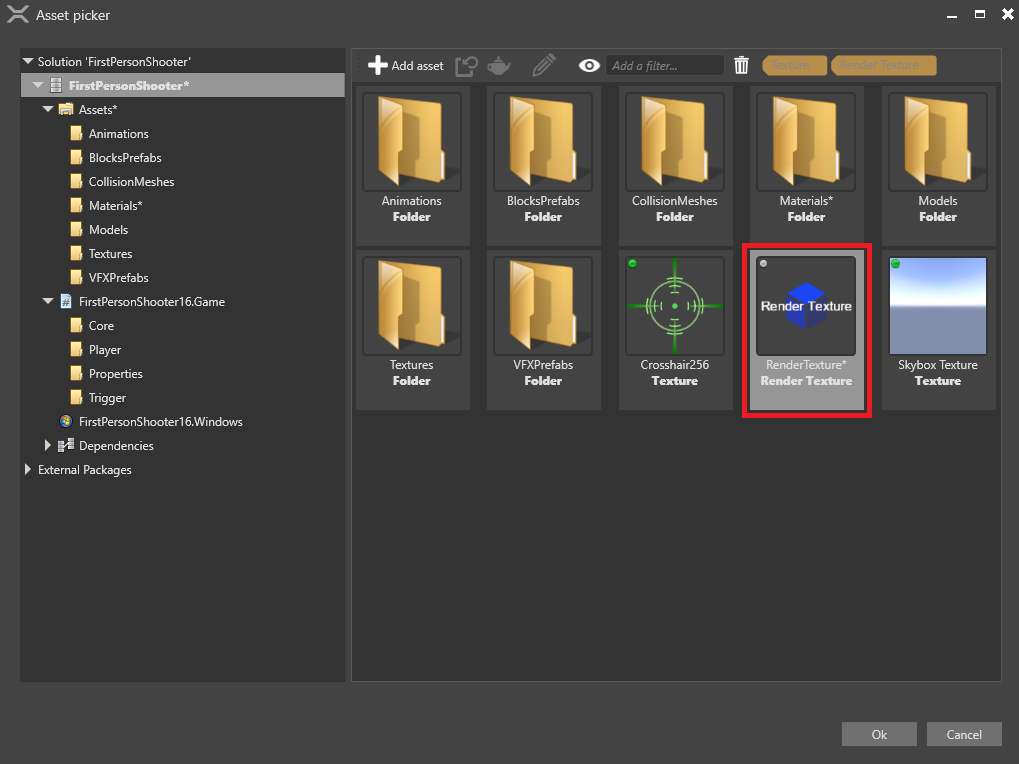
- Select the texture you want to display in the overlay and click OK.
Your game is now ready to render the UI to an overlay in your VR device.
You can add as many overlays as you need. To add another overlay, click Add to overlays and follow the instructions above from step 4.
Note
If overlays overlap in the user view, overlays first in the list appear on top.