Use assets
There are three ways to use assets:
- reference them in entity components
- reference them in other assets
Many kinds of component use assets. For example, model components use model assets.
Components that use assets have asset docks in the property grid.
To add an asset to an entity component, drag the asset to the asset dock in the component properties (in the property grid). You can drop assets in the text field or the empty thumbnail.
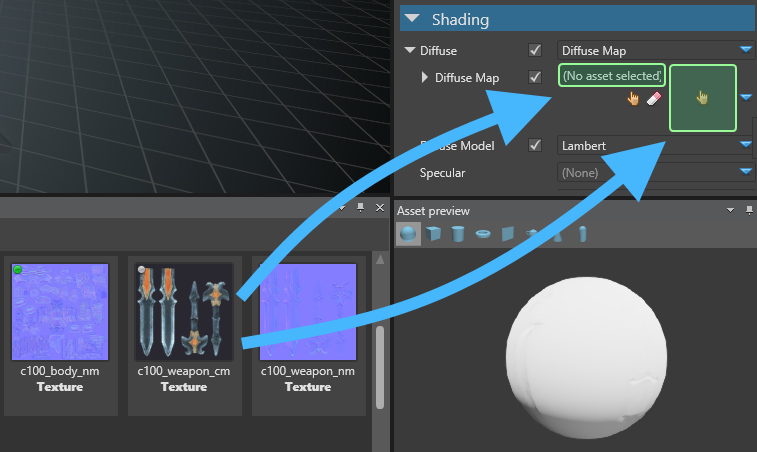
Alternatively, click (Select an asset).
The Select an asset window opens.
Note
The Select an asset window only displays assets of types expected by the component. For example, if the component is an audio listener, the window only displays audio assets.
After you add an asset to a component, the asset dock displays its name and a thumbnail image.
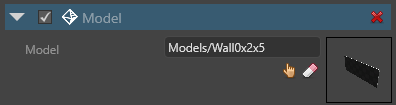
Reference assets in other assets
Assets can reference other assets. For example, a model asset might use material assets.
You can add asset references to assets the same way you add them to entity components (see above).
To clear a reference to an asset, in the asset dock, click (Clear reference).
Examine references
You can see the references in a selected asset in the References tab. By default, this is in the bottom right of Game Studio.
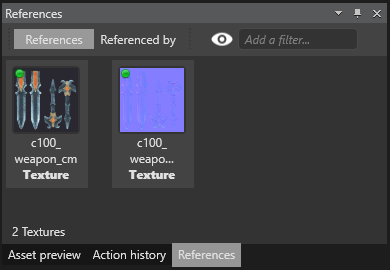
- The References tab displays the assets referenced by the selected asset.
- The Referenced by tab displays the assets that reference the selected asset.
Tip
If you can't see the References tab, make sure it's displayed under View > References.
You can load assets at runtime and use them in your scripts.
Tip
To find the asset URL, in Game Studio, move the mouse over the asset. Game Studio displays the asset URL in a tooltip. URLs typically have the format AssetFolder/AssetName.
Warning
When loading assets from scripts, make sure you:
- include the asset in the build as described in
- make sure you add the script as a component to an entity in the scene
When loading assets from code, you should unload assets when you don't need them any more. If you don't, assets stay in memory, wasting GPU.


