Material layers
You can combine layers of materials to build more complex materials. For example, this screenshot shows the blending of a rust material (left) with a gold material (right):
This diagram shows the definition of the materials blended in the screenshot above:
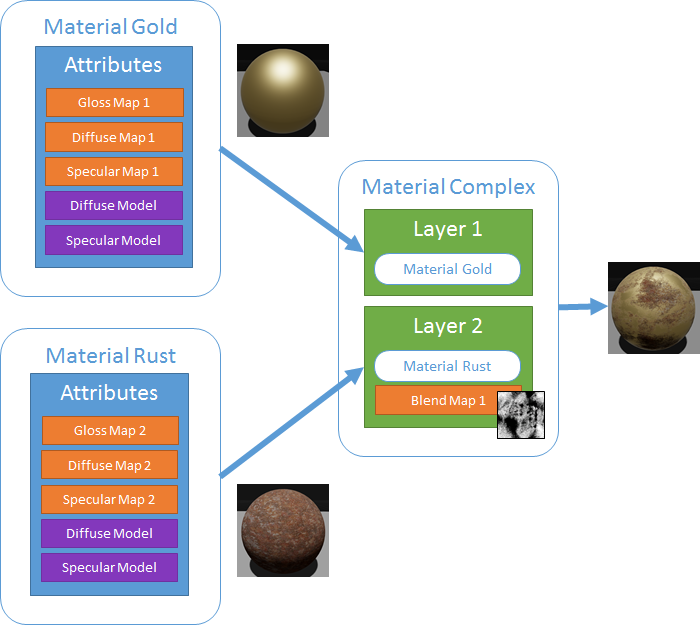
Blend maps are that determine how Game Studio blends layers. For example, you can use a texture as a blend map:
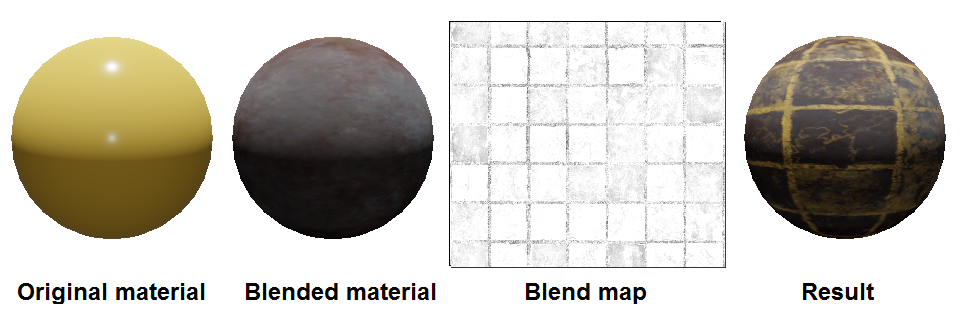
Blend maps work the same way as any other kind of material map. For more information, see Material maps.
Xenko blends materials differently depending on whether their shading models (eg diffuse models, specular models, etc) are different.
If you blend materials that have identical shading models, Xenko collects the attributes of the materials, then applies the shading models to all of them. This saves GPU.
If the materials have different shading models, Xenko applies each material's shading models to that material's attributes, then blends the results. This uses more GPU.
Select the material you want to add a layer to.
In the Property Grid (on the right by default), next to Layers, click (Add).
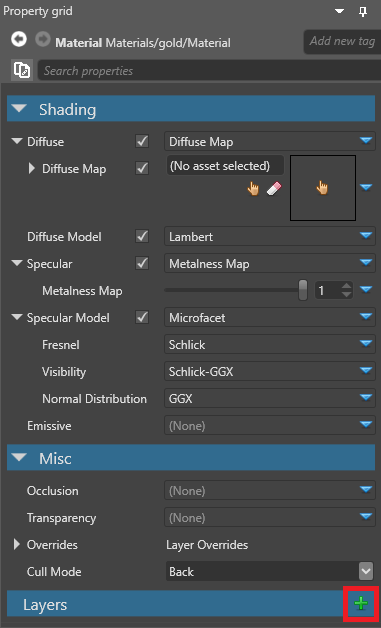
Next to the layer, click
 (Select an asset).
(Select an asset).The Select an asset window opens.
Specify a material you want to add as a layer and click OK.
Game Studio adds the material as a layer.
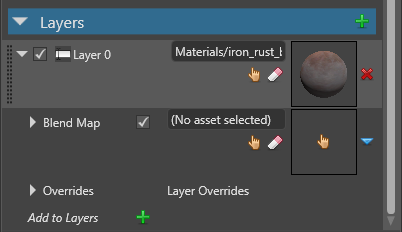
Game Studio blends the material layers using the blend map you specified. You can add as many layers as you need.


