Create and open a scene
When you create a new project, Game Studio creates an initial scene and populates it with basic entities such as a light, a camera, and a skybox.
You can create scenes like any other asset. As they are complex assets, they have a dedicated editor, the Scene Editor.
- In the Asset View (by default in the bottom pane), click Add asset and select Scenes.
- Select the appropriate scene template.
In the Asset View:
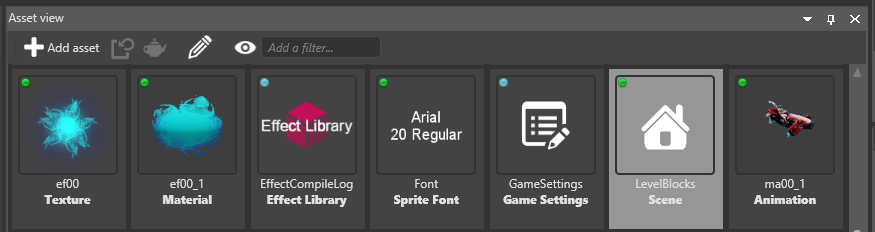
- double-click the scene asset, or
- right-click the asset and select Edit asset, or
Tip
You can have several scenes open simultaneously.
The Scene Editor tabs (A) display the open scenes. You can switch between open scenes using the tabs.
The Entity Tree (B) shows the hierarchy of the entities included in the scene. The same entity hierarchy is applied at runtime. You can use the Entity Tree to browse, select, rename, and reorganize your entities.
You can use the tool bar (C) to modify entities and change the Scene Editor display.


