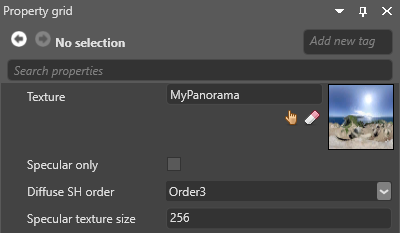Skybox lights
A skybox light is an emitted by a skybox. Xenko analyzes the skybox texture and generates lighting using .
Skybox lights are good for exterior scenes, where the skybox is visible. They're less useful for interior scenes, such as in rooms where the skybox is only visible through windows; as the skybox light nonetheless lights the entire room, this creates an unnatural effect.
These images show the difference between ambient and skybox lighting on two pure diffuse materials:
These images show the effect of skybox lighting on a material with different metal and gloss properties:
Notice how the skybox texture colors are reflected.
Set up a skybox light
To use a skybox as a light, you need to add a skybox asset, then select it in a .
Select Miscellaneous > Skybox.
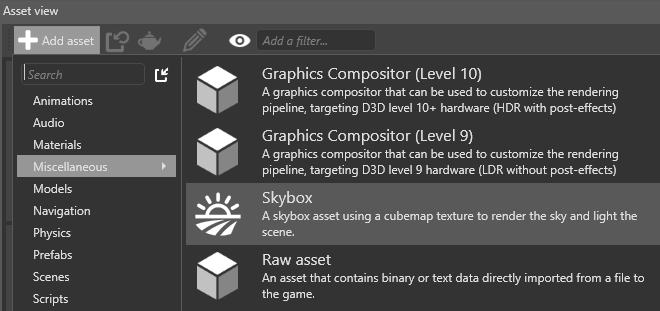
The Select an asset window opens.
- Choose a skybox texture from the project assets and click OK.
Game Studio adds the skybox asset with the texture you specified.
In the Property Grid (on the right by default), click Add component and select Light.
- In the Light component properties, under Light, select Skybox.
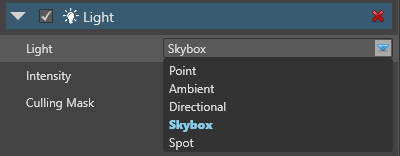
- Click (Select an asset):
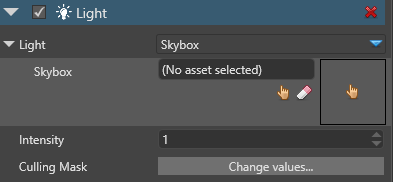
- Select the skybox asset you want to use as a light source and click OK.
The uses the skybox asset to light the scene.
When you use a skybox as a light, Xenko uses it both in compressed form (spherical harmonics (Wikipedia)) and as a texture to light different kinds of material. You can control the detail of both in the skybox asset properties.