Django Forms
The nice thing about Django forms is that we can either define one from scratch or create a ModelForm which will save the result of the form to the model.
This is exactly what we want to do: we will create a form for our Post model.
Like every important part of Django, forms have their own file: forms.py.
We need to create a file with this name in the blog directory.
OK, let’s open it and type the following code:
{% filename %}blog/forms.py{% endfilename %}
from django import formsfrom .models import Postclass PostForm(forms.ModelForm):class Meta:model = Postfields = ('title', 'text',)
We need to import Django forms first (from django import forms) and, obviously, our Post model (from .models import Post).
PostForm, as you probably suspect, is the name of our form. We need to tell Django that this form is a ModelForm (so Django will do some magic for us) – forms.ModelForm is responsible for that.
Next, we have class Meta, where we tell Django which model should be used to create this form (model = Post).
Finally, we can say which field(s) should end up in our form. In this scenario we want only title and text to be exposed – author should be the person who is currently logged in (you!) and created_date should be automatically set when we create a post (i.e. in the code), right?
And that’s it! All we need to do now is use the form in a view and display it in a template.
So once again we will create a link to the page, a URL, a view and a template.
It’s time to open blog/templates/blog/base.html. We will add a link in div named page-header:
{% filename %}blog/templates/blog/base.html{% endfilename %}
<a href="{% url 'post_new' %}" class="top-menu"><span class="glyphicon glyphicon-plus"></span></a>
Note that we want to call our new view post_new. The class "glyphicon glyphicon-plus" is provided by the bootstrap theme we are using, and will display a plus sign for us.
After adding the line, your HTML file should now look like this:
{% filename %}blog/templates/blog/base.html{% endfilename %}
{% load staticfiles %}<html><head><title>Django Girls blog</title><link rel="stylesheet" href="//maxcdn.bootstrapcdn.com/bootstrap/3.2.0/css/bootstrap.min.css"><link rel="stylesheet" href="//maxcdn.bootstrapcdn.com/bootstrap/3.2.0/css/bootstrap-theme.min.css"><link href='//fonts.googleapis.com/css?family=Lobster&subset=latin,latin-ext' rel='stylesheet' type='text/css'><link rel="stylesheet" href="{% static 'css/blog.css' %}"></head><body><div class="page-header"><a href="{% url 'post_new' %}" class="top-menu"><span class="glyphicon glyphicon-plus"></span></a><h1><a href="/">Django Girls Blog</a></h1></div><div class="content container"><div class="row"><div class="col-md-8">{% block content %}{% endblock %}</div></div></div></body></html>
After saving and refreshing the page you will obviously see a familiar NoReverseMatch error, right?
URL
We open blog/urls.py and add a line:
{% filename %}blog/urls.py{% endfilename %}
url(r'^post/new/$', views.post_new, name='post_new'),
And the final code will look like this:
{% filename %}blog/urls.py{% endfilename %}
from django.conf.urls import urlurlpatterns = [url(r'^$', views.post_list, name='post_list'),url(r'^post/(?P<pk>\d+)/$', views.post_detail, name='post_detail'),url(r'^post/new/$', views.post_new, name='post_new'),]
After refreshing the site, we see an AttributeError, since we don’t have the post_new view implemented. Let’s add it right now.
post_new view
Time to open the blog/views.py file and add the following lines with the rest of the from rows:
{% filename %}blog/views.py{% endfilename %}
from .forms import PostForm
And then our view:
{% filename %}blog/views.py{% endfilename %}
def post_new(request):return render(request, 'blog/post_edit.html', {'form': form})
To create a new Post form, we need to call PostForm() and pass it to the template. We will go back to this view, but for now, let’s quickly create a template for the form.
We need to create a file post_edit.html in the blog/templates/blog directory. To make a form work we need several things:
- We have to display the form. We can do that with (for example) {% raw %}
{{ form.as_p }}{% endraw %}. - The line above needs to be wrapped with an HTML form tag:
<form method="POST">...</form>. - We need a
Savebutton. We do that with an HTML button:<button type="submit">Save</button>. - And finally, just after the opening
<form ...>tag we need to add {% raw %}{% csrf_token %}{% endraw %}. This is very important, since it makes your forms secure! If you forget about this bit, Django will complain when you try to save the form:
OK, so let’s see how the HTML in post_edit.html should look:
{% filename %}blog/templates/blog/post_edit.html{% endfilename %}
{% extends 'blog/base.html' %}{% block content %}<h1>New post</h1><form method="POST" class="post-form">{% csrf_token %}{{ form.as_p }}<button type="submit" class="save btn btn-default">Save</button></form>{% endblock %}
Time to refresh! Yay! Your form is displayed!
But, wait a minute! When you type something in the title and text fields and try to save it, what will happen?
Nothing! We are once again on the same page and our text is gone… and no new post is added. So what went wrong?
The answer is: nothing. We need to do a little bit more work in our view.
Saving the form
Open blog/views.py once again. Currently all we have in the post_new view is the following:
{% filename %}blog/views.py{% endfilename %}
When we submit the form, we are brought back to the same view, but this time we have some more data in request, more specifically in request.POST (the naming has nothing to do with a blog “post”; it’s to do with the fact that we’re “posting” data). Remember how in the HTML file, our <form> definition had the variable method="POST"? All the fields from the form are now in request.POST. You should not rename POST to anything else (the only other valid value for method is GET, but we have no time to explain what the difference is).
So in our view we have two separate situations to handle: first, when we access the page for the first time and we want a blank form, and second, when we go back to the view with all form data we just typed. So we need to add a condition (we will use if for that):
{% filename %}blog/views.py{% endfilename %}
if request.method == "POST":[...]else:form = PostForm()
It’s time to fill in the dots [...]. If method is POST then we want to construct the PostForm with data from the form, right? We will do that as follows:
{% filename %}blog/views.py{% endfilename %}
form = PostForm(request.POST)
The next thing is to check if the form is correct (all required fields are set and no incorrect values have been submitted). We do that with form.is_valid().
We check if the form is valid and if so, we can save it!
{% filename %}blog/views.py{% endfilename %}
if form.is_valid():post = form.save(commit=False)post.author = request.userpost.published_date = timezone.now()post.save()
Basically, we have two things here: we save the form with form.save and we add an author (since there was no author field in the PostForm and this field is required). commit=False means that we don’t want to save the Post model yet – we want to add the author first. Most of the time you will use form.save() without commit=False, but in this case, we need to supply it. post.save() will preserve changes (adding the author) and a new blog post is created!
Finally, it would be awesome if we could immediately go to the post_detail page for our newly created blog post, right? To do that we need one more import:
{% filename %}blog/views.py{% endfilename %}
from django.shortcuts import redirect
Add it at the very beginning of your file. And now we can say, “go to the post_detail page for the newly created post”:
{% filename %}blog/views.py{% endfilename %}
return redirect('post_detail', pk=post.pk)
post_detail is the name of the view we want to go to. Remember that this view requires a pk variable? To pass it to the views, we use pk=post.pk, where post is the newly created blog post!
OK, we’ve talked a lot, but we probably want to see what the whole view looks like now, right?
{% filename %}blog/views.py{% endfilename %}
def post_new(request):if request.method == "POST":form = PostForm(request.POST)if form.is_valid():post = form.save(commit=False)post.author = request.userpost.published_date = timezone.now()post.save()else:return render(request, 'blog/post_edit.html', {'form': form})
Let’s see if it works. Go to the page http://127.0.0.1:8000/post/new/, add a title and text, save it… and voilà! The new blog post is added and we are redirected to the post_detail page!
You might have noticed that we are setting the publish date before saving the post. Later on, we will introduce a publish button in Django Girls Tutorial: Extensions.
That is awesome!

Form validation
Now, we will show you how cool Django forms are. A blog post needs to have title and text fields. In our Post model we did not say that these fields (as opposed to published_date) are not required, so Django, by default, expects them to be set.
Try to save the form without title and text. Guess what will happen!
Django is taking care to validate that all the fields in our form are correct. Isn’t it awesome?
Now we know how to add a new form. But what if we want to edit an existing one? This is very similar to what we just did. Let’s create some important things quickly. (If you don’t understand something, you should ask your coach or look at the previous chapters, since we covered all these steps already.)
Open blog/templates/blog/post_detail.html and add the line
{% filename %}blog/templates/blog/post_detail.html{% endfilename %}
<a class="btn btn-default" href="{% url 'post_edit' pk=post.pk %}"><span class="glyphicon glyphicon-pencil"></span></a>
{% filename %}blog/templates/blog/post_detail.html{% endfilename %}
{% extends 'blog/base.html' %}{% block content %}<div class="post">{% if post.published_date %}<div class="date">{{ post.published_date }}</div>{% endif %}<a class="btn btn-default" href="{% url 'post_edit' pk=post.pk %}"><span class="glyphicon glyphicon-pencil"></span></a><h1>{{ post.title }}</h1><p>{{ post.text|linebreaksbr }}</p></div>{% endblock %}
In blog/urls.py we add this line:
{% filename %}blog/urls.py{% endfilename %}
We will reuse the template blog/templates/blog/post_edit.html, so the last missing thing is a view.
Let’s open blog/views.py and add this at the very end of the file:
{% filename %}blog/views.py{% endfilename %}
def post_edit(request, pk):post = get_object_or_404(Post, pk=pk)if request.method == "POST":form = PostForm(request.POST, instance=post)if form.is_valid():post = form.save(commit=False)post.author = request.userpost.published_date = timezone.now()post.save()return redirect('post_detail', pk=post.pk)else:form = PostForm(instance=post)return render(request, 'blog/post_edit.html', {'form': form})
This looks almost exactly the same as our post_new view, right? But not entirely. For one, we pass an extra pk parameter from urls. Next, we get the Post model we want to edit with get_object_or_404(Post, pk=pk) and then, when we create a form, we pass this post as an instance, both when we save the form…
{% filename %}blog/views.py{% endfilename %}
form = PostForm(request.POST, instance=post)
…and when we’ve just opened a form with this post to edit:
{% filename %}blog/views.py{% endfilename %}
form = PostForm(instance=post)
OK, let’s test if it works! Let’s go to the post_detail page. There should be an edit button in the top-right corner:
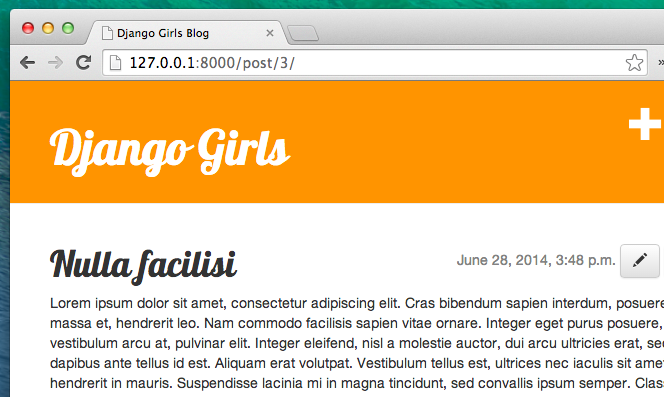
When you click it you will see the form with our blog post:
Feel free to change the title or the text and save the changes!
Congratulations! Your application is getting more and more complete!
If you need more information about Django forms, you should read the documentation:
Security
Being able to create new posts just by clicking a link is awesome! But right now, anyone who visits your site will be able to make a new blog post, and that’s probably not something you want. Let’s make it so the button shows up for you but not for anyone else.
In blog/templates/blog/base.html, find our page-header div and the anchor tag you put in there earlier. It should look like this:
{% filename %}blog/templates/blog/base.html{% endfilename %}
<a href="{% url 'post_new' %}" class="top-menu"><span class="glyphicon glyphicon-plus"></span></a>
We’re going to add another {% if %} tag to this, which will make the link show up only for users who are logged into the admin. Right now, that’s just you! Change the <a> tag to look like this:
{% filename %}blog/templates/blog/base.html{% endfilename %}
{% if user.is_authenticated %}<a href="{% url 'post_new' %}" class="top-menu"><span class="glyphicon glyphicon-plus"></span></a>{% endif %}
This {% if %} will cause the link to be sent to the browser only if the user requesting the page is logged in. This doesn’t protect the creation of new posts completely, but it’s a good first step. We’ll cover more security in the extension lessons.
Remember the edit icon we just added to our detail page? We also want to add the same change there, so other people won’t be able to edit existing posts.
Open blog/templates/blog/post_detail.html and find this line:
{% filename %}blog/templates/blog/post_detail.html{% endfilename %}
<a class="btn btn-default" href="{% url 'post_edit' pk=post.pk %}"><span class="glyphicon glyphicon-pencil"></span></a>
Change it to this:
{% filename %}blog/templates/blog/post_detail.html{% endfilename %}
{% if user.is_authenticated %}<a class="btn btn-default" href="{% url 'post_edit' pk=post.pk %}"><span class="glyphicon glyphicon-pencil"></span></a>{% endif %}
Since you’re likely logged in, if you refresh the page, you won’t see anything different. Load the page in a different browser or an incognito window (called “InPrivate” in Windows Edge), though, and you’ll see that the link doesn’t show up, and the icon doesn’t display either!
One more thing: deploy time!
Let’s see if all this works on PythonAnywhere. Time for another deploy!
- First, commit your new code, and push it up to Github:
{% filename %}command-line{% endfilename %}
$ git status$ git add --all .$ git status$ git commit -m "Added views to create/edit blog post inside the site."$ git push
{% filename %}command-line{% endfilename %}
(Remember to substitute <your-pythonanywhere-username> with your actual PythonAnywhere username, without the angle-brackets).
- Finally, hop on over to the Web tab and hit Reload.


